TOIL
When you work outside your contracted hours, you will earn Time off In Lieu, also known as TOIL.
For example, if you have to stay an hour late at work during a busy period, you will then get an hour of TOIL. Working an Open Day will give you 7.5 hours of TOIL regardless of the actual hours you were there.
This time off can then be taken on another day, for example to take off the whole day with 7.5 hours, starting an hour late, leaving a few hours early, etc.
Recording TOIL Worked
This page will show you how to put in the TOIL you worked into MyView, so you can use it to book time off.
First, log into MyView like usual. Then you'll see this box on the homepage.
Click the drop-down menu where it says 'request', and choose the option 'log new attendance'.
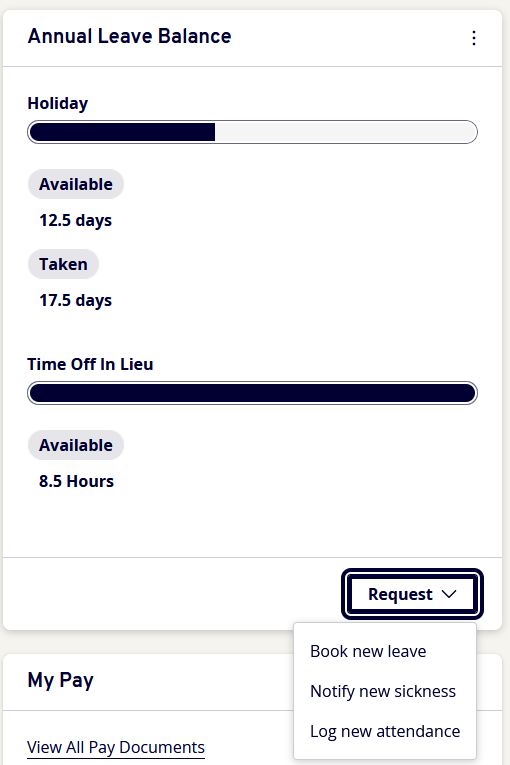
On the screen that comes up next, they'll be a few options. For our current purpose, click 'accrue time off in lieu'.
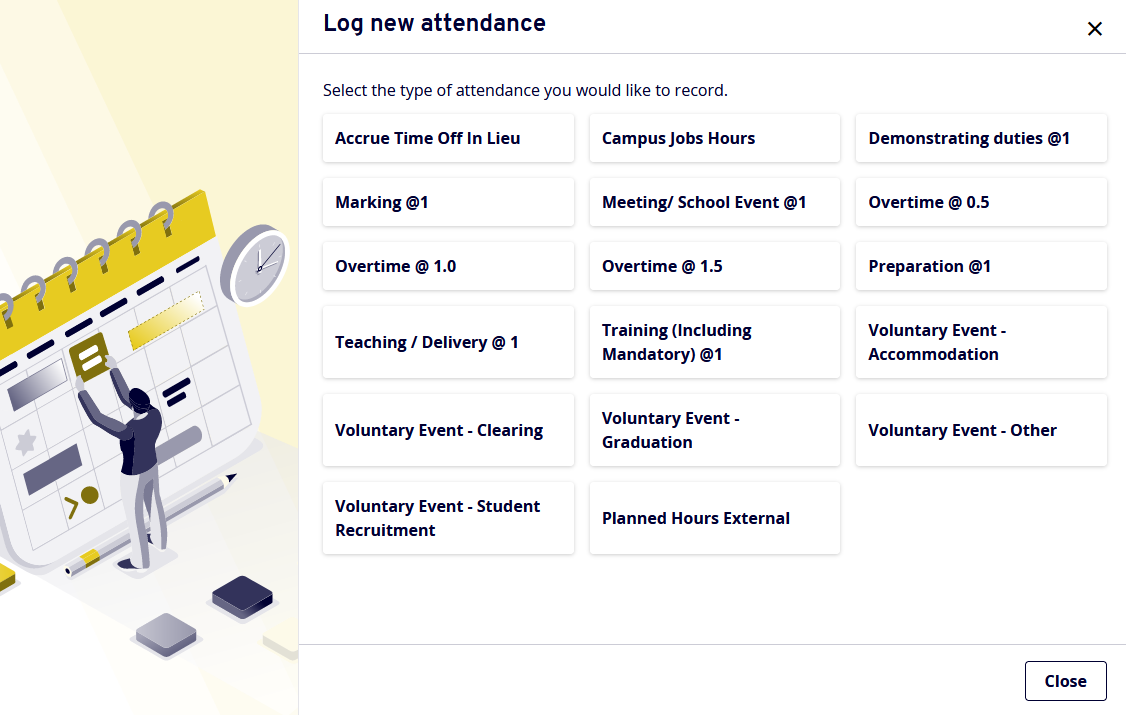
On the next screen that comes up, you can select the date that you worked overtime as well as how many hours you worked. You can choose to add a comment in the 'comments' box if you want, for example something like "Worked Open Day".
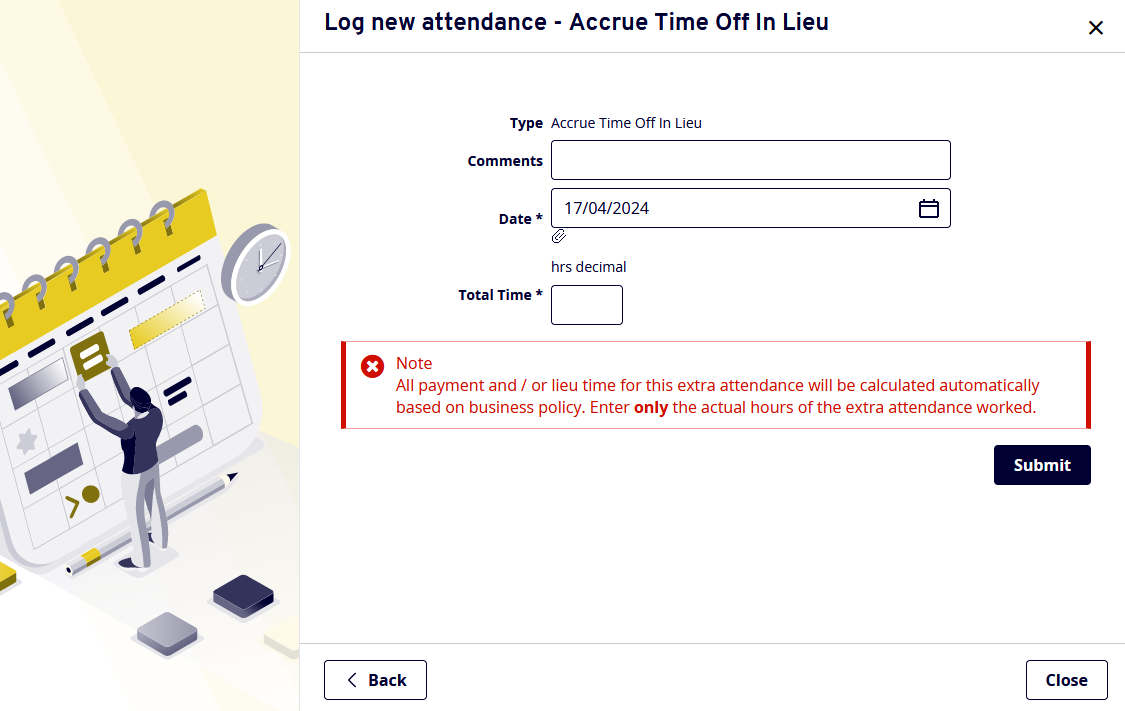
Press submit, and you're done, it will appear on your account once your line manager approves it.
Using TOIL
Here, you'll be told how to put the TOIL you've used to get time off on MyView. The process is nearly identical as booking off Annual Leave.
In the first instance, speak to your line manager and agree dates. If your line manager agrees, you can book it off officially on MyView. It's also a good idea to add an event to the calendar and share it with your colleagues so everyone knows when you won't be in and can prepare accordingly.
Once you've logged into MyView as normal, look for the box titled 'Annual Leave Balance', where you can see how many hours of Time Off In Lieu you have.
At the bottom of this box, you'll see a drop-down menu that says 'request'. Click this, and you'll see a few options. To use your TOIL, choose 'book new leave'.
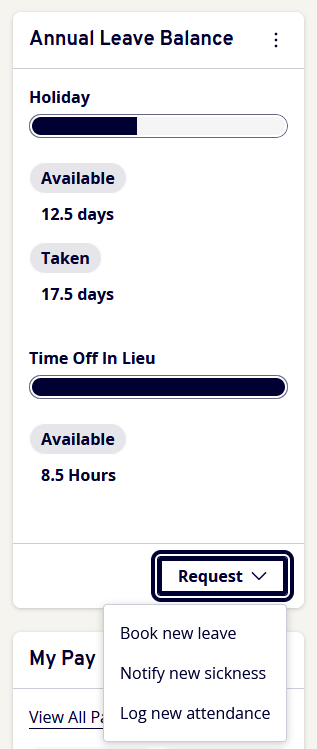
In the new box that appears, choose 'Time Off In Lieu'.
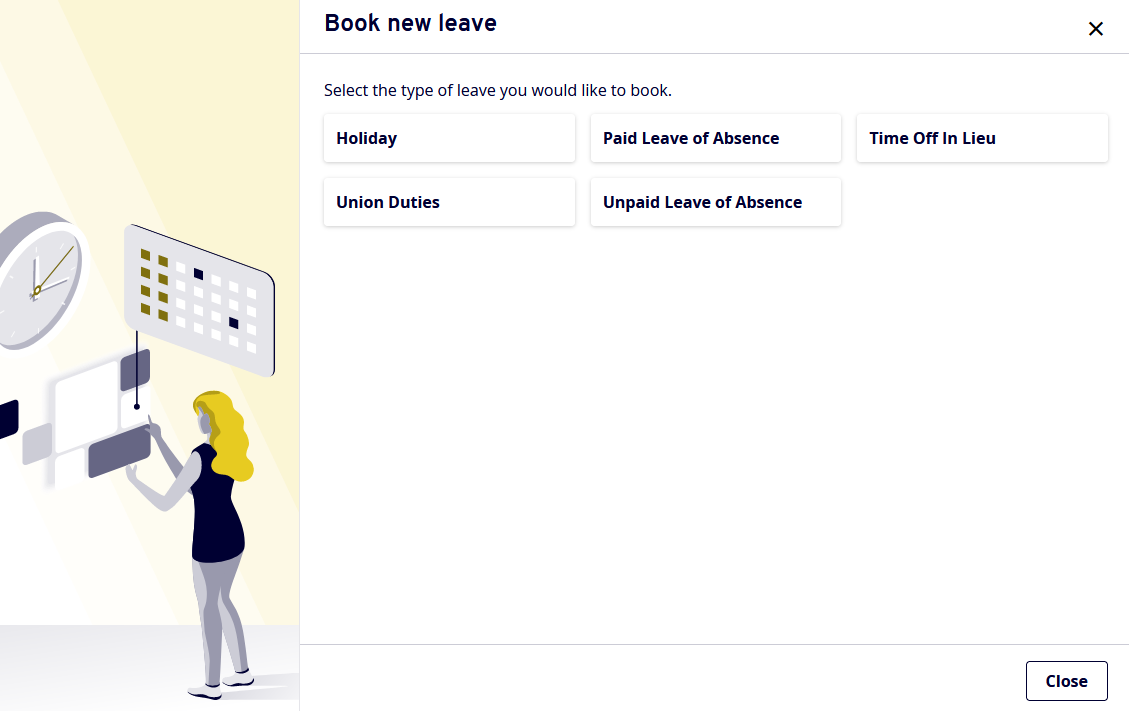
On the next screen, you can enter the date(s) of your TOIL, and if it's a full day or part day. You can also add something to the comments box, for example 'Half day for holiday'.
If booking off a full day, the total time will already be set at 7.5 hours (or 7 if it's a Friday).
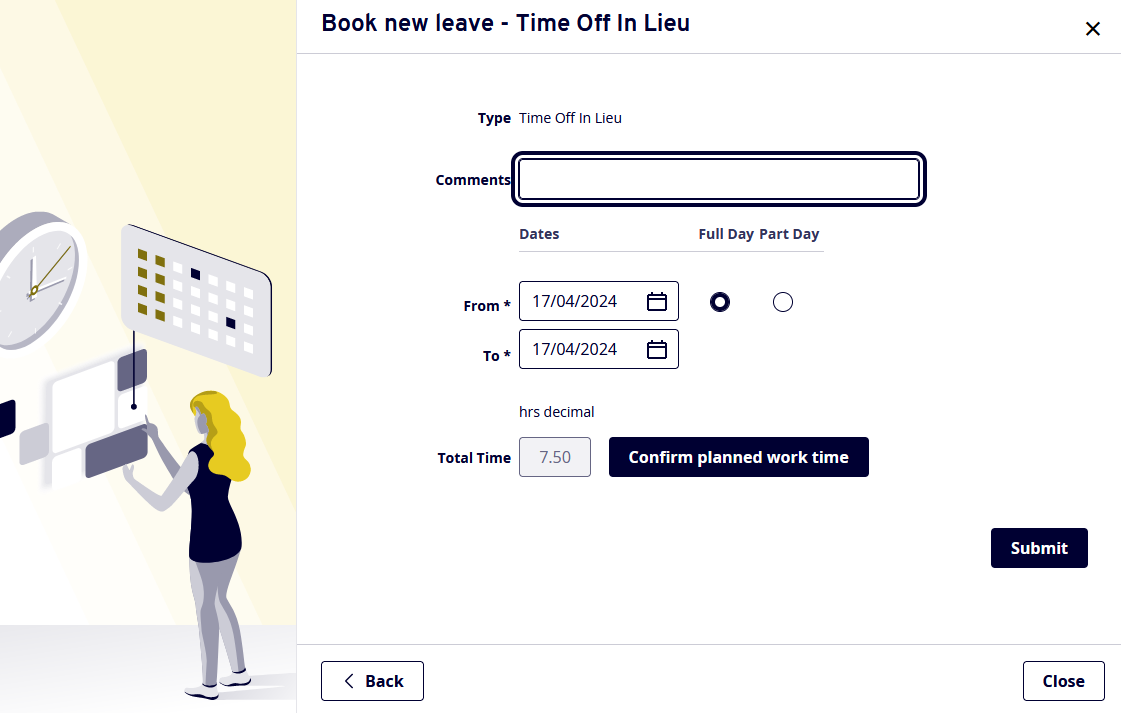
If taking off a part day, you will enter the time your leave will start and how long you'll be gone.
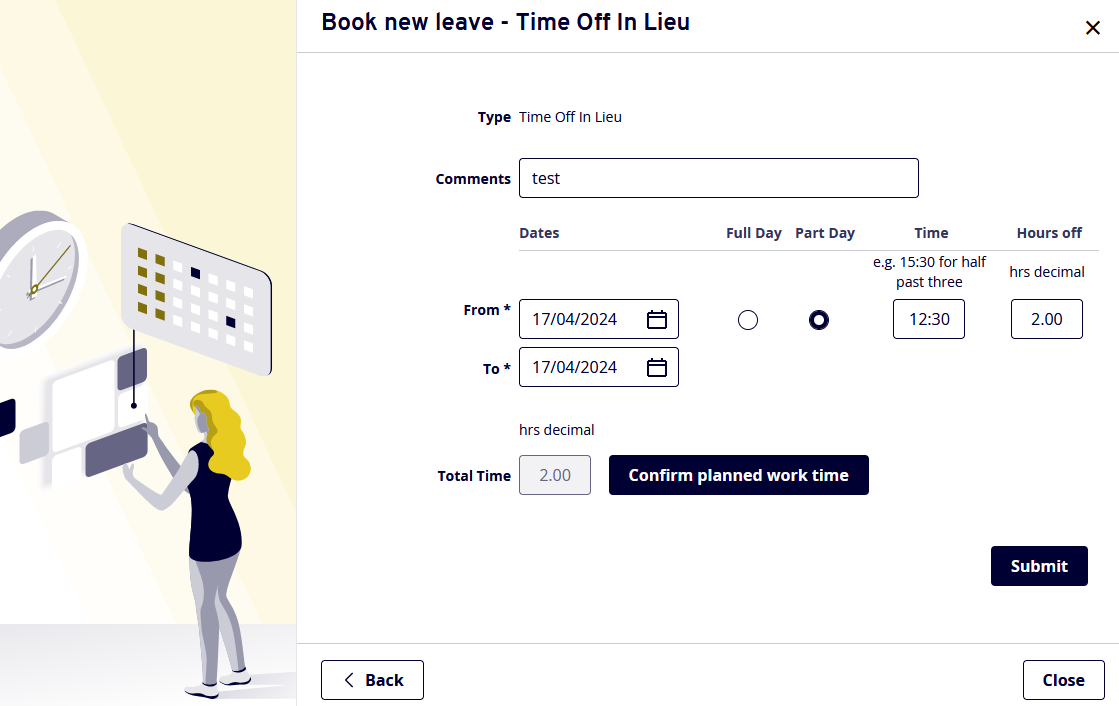
The 'total time' will update for you automatically, however before you can submit, you will have to click 'confirm planned work time' and then click save.
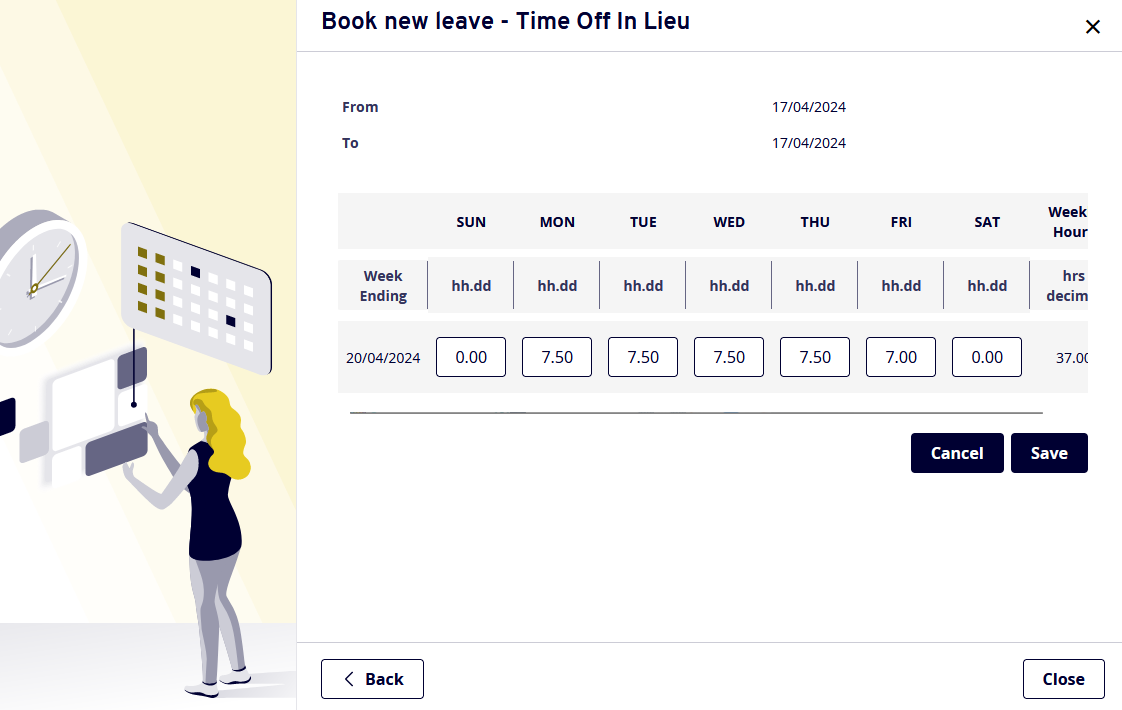
If it all looks okay, press 'submit', and it will appear on your account once your line manager approves it.