Sickness
Sometimes, we're too ill to come into work. First thing to do in these situations is let your line manager know as soon as possible so that plans to cover you can be made. We also have to book off sickness leave on MyView (this can be done when you're back to work and no longer ill, of course). This page will show you how you add your sickness leave to MyView and will go over the form you'll need to complete.
Adding Sickness Leave to MyView
First, log into MyView. Details of how to do this can be found here.
Once in, you'll be met with your Dashboard.
In the box titled 'Manage Annual Leave', press on the drop-down menu titled 'Request' and you'll be shown 3 options.
Choose the option that says 'Notify new sickness'.
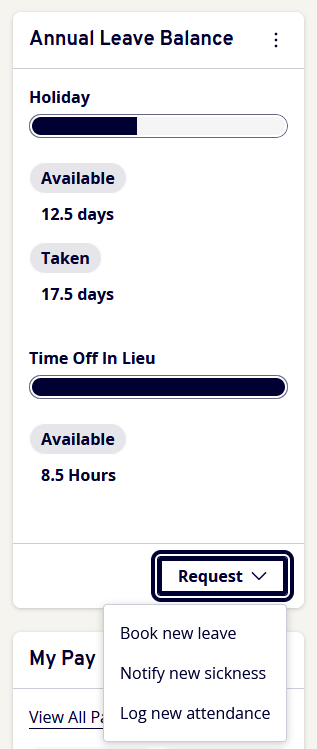
A new box will appear where you'll enter the details of your sickness absence. Enter first date you were off work sick, to the last day you were off work sick.
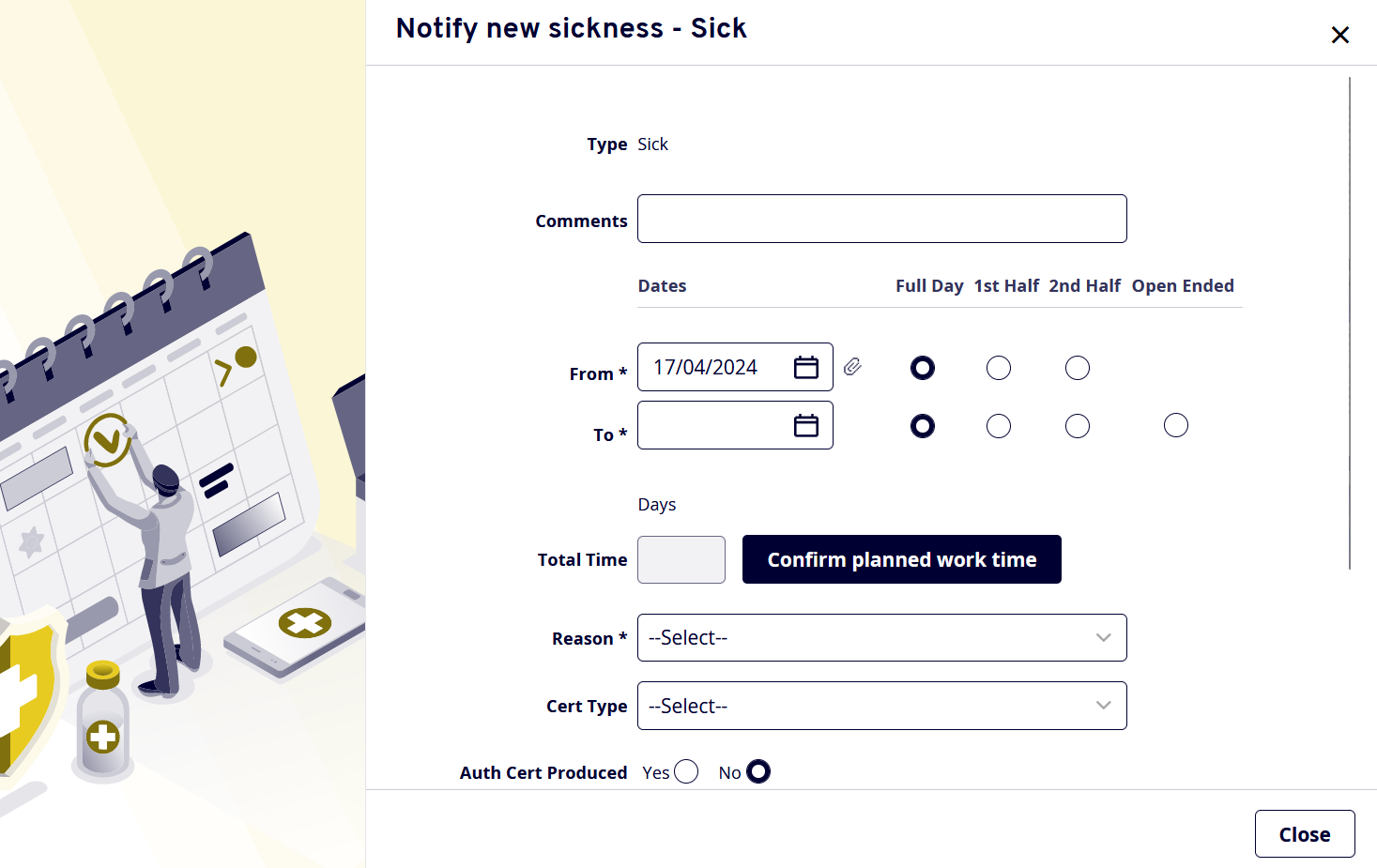
Select the reason for your absence on the drop-down list next to 'Reason', such as 'virus', 'self-isolating' or 'migraine'.
For short term absences (5 working dates or less), you can self-certify your illness. So under 'Cert Type', pick 'Self-Certified'.
Leave the remaining boxes, if they need to be filled in your line manager can do so at a later date (once you've had a return to work interview, for example).
You will have to press 'Confirm planned work time' and then 'Save', then you will be able to press submit.
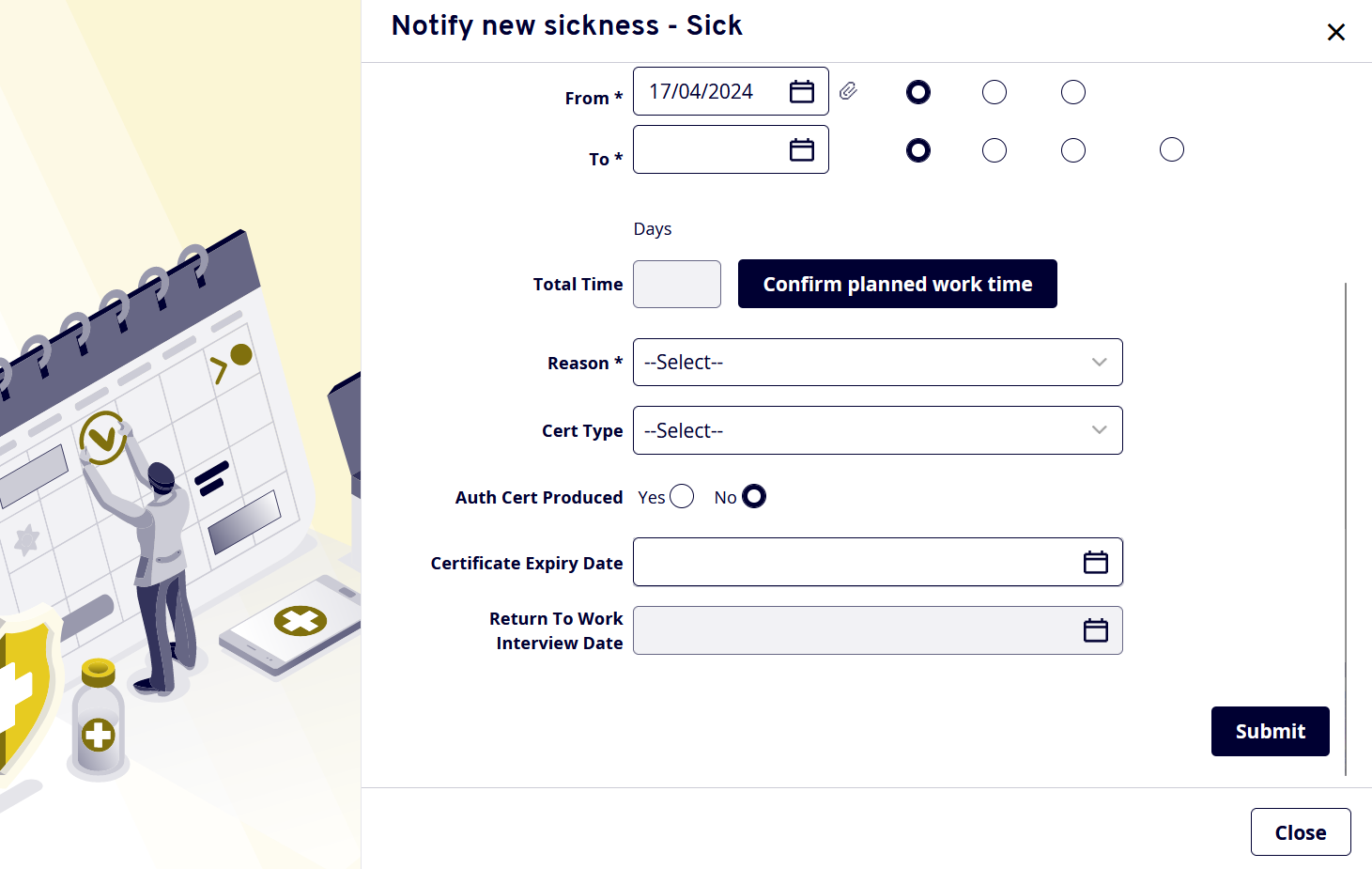
It will appear on your record once your line manager approves it.
Filling Out Self-Certification Form
As well as adding your sick leave to MyView, you'll also have to fill in a Sickness Absence Self-Certification Form. A blank template for this can be downloaded here.
The form is simple to fill out. In the first section, enter your surname, forename(s), job title.
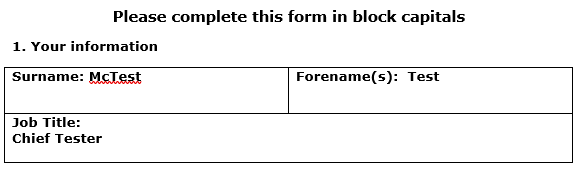
In the second section, enter your department/school, whether you're full or part-time, and enter you regular work hours (basically how many hours you're schedules to work each day).
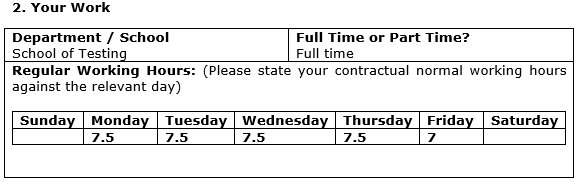
In the third section, enter the first day of your absence and if it was a full or part day. Then, enter the last day of your absence.
In 'Reason for Absence', give a brief description of why you were off. It doesn't have to be paragraphs, but needs to be more detailed than just 'wasn't feeling well'.
For 'Date Actually Returned to Work', enter the day that you were first back in work after being ill and whether it was a full or part day.
Under 'Last Day of Illness', put down the last day you were ill. This is different from the day you returned to work as, for example, your last day of being ill may have been a Saturday but your day of returning to work would obviously have been the Monday.
If the absence was due to an accident at work, say yes in the next box. If it was caused by an accident at work, there are other steps you'll need to go through in terms of Health and Safety. Speak to your line manager in these instances. Otherwise, say no.
In the last box, just state yes or no to whether the absence was due to pregnancy or disability reasons, and if so which one of those it was due to. Otherwise, say no.
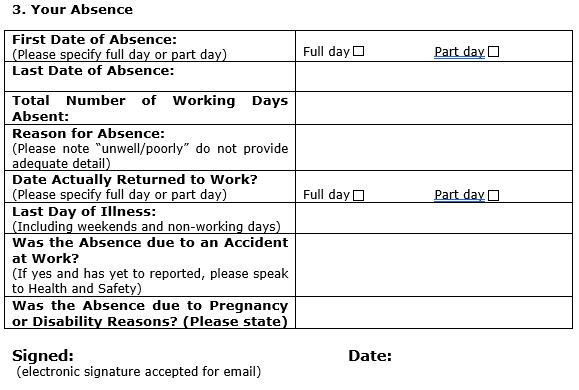
Finally, sign and date it. It's a good idea to have a digital signature saved on your work PC for things like this, otherwise you can print it to sign it and then scan it back in. There's also software you can use for signing things electronically, which you can look into if that's easier for you.
NOTE: The date should be the date that you're filling in the form, regardless of when the absence that the form is regarding was.
Longer-Term Sickness
If you're ill with a long-term condition, it will fall under Occupational Health and there are other processes you'll go through instead of the ones discussed in this article.
To get more details of Occupational Health and getting support for long-term conditions, see here.